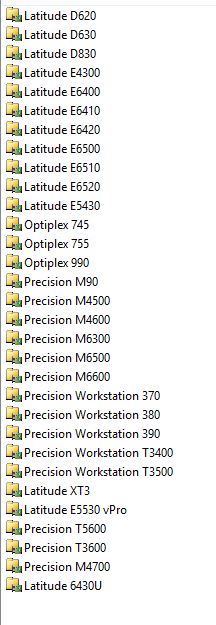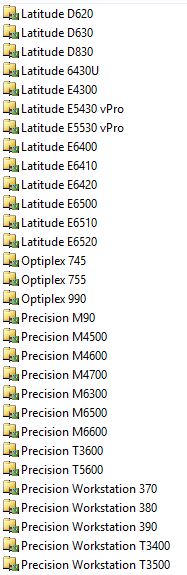The drivers folders in MDT do not alphabetize as you add new ones. It just adds the new folder at the bottom of the list. There is a simple way to rearrange the folders. MDT is controlled by XML files. You will need to navigate to the control folder. Once in there, you will open up the DriverGroups.xml file. I would highly suggest opening up this file in XML Notepad 2007, as it will make moving groups drastically easier.
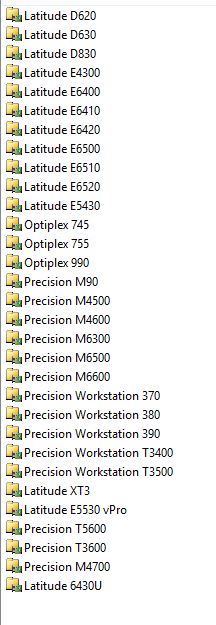 |
| Presorted List |
Once you have the XML open in XML Notepad, go to edit-->Find and then type in the computer model you want to move in the list. It will automatically find the group it is under and display it. Next, go to edit-->Find and type the computer model you want to move the item underneath. Now that both are expanded, go back to the model that you want to move and highlight the group folder. Click the up-arrow button on the button bar to start moving the group folder up. Continue clicking this until you are underneath the desired location, which should be the second computer model you searched for. Click save at the top and you are finished. You will need to relaunch MDT to see the changes.
NOTE: I do highly recommend backing up the DriverGroups.xml file first before making any changes to it.
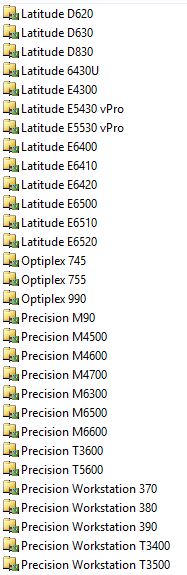 |
| Postsorted List |