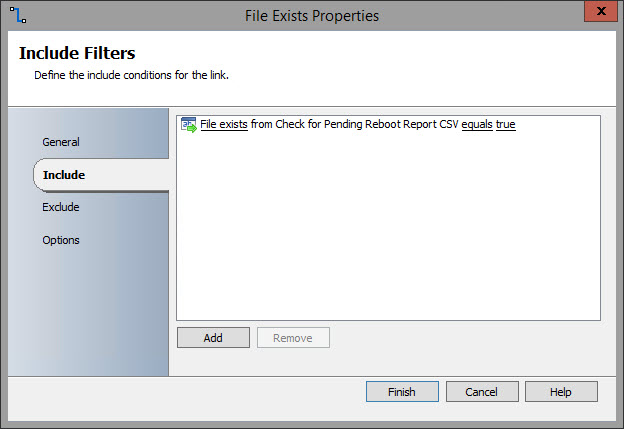As we are implementing the ADR in SCCM for servers, we want to know if systems are pending a reboot without having to log into every server. Thankfully, Kent Agerlund, formulated and posted this awesome solution for tracking pending reboots using a compliance rule and baseline in SCCM. It reports systems that are waiting for a reboot to a non-compliance collection.
I wanted to take this to the next level with automated reporting via email. I wrote the script below that queries the non-compliance collection in SCCM and writes the results to a .CSV file and emails that file to the appropriate IT staff. I integrated this with Orchestrator so this process becomes an automated process.
To implement this in Orchestrator, you will need to use the monitor date/time activity to schedule the execution. I have it scheduled for every day.
Next, you link a Run Program activity to run the PowerShell script.
The next activity is the Get File Status. This will check to see if the .CSV file exists. The PowerShell script will delete the old .CSV file and will not create a new one if there are no systems pending a reboot.
The next thing is to customize the link between the Get File Status and Send Email activities. This stops the Send Email from taking place if the .CSV file is not present.
Finally, the Send Email activity is executed to send an email to the appropriate IT staff with the attached .CSV file.
Here is a screenshot of my runbook.
I have included in the script an example of how to implement this in the command line. You can download the PowerShell script from my GitHub site located here.
I also wanted to say how much easier SAPIEN's PowerShell Studio made writing this script. PowerShell studio is a fantastic PowerShell editing tool that takes coding to a whole new level.
I wanted to take this to the next level with automated reporting via email. I wrote the script below that queries the non-compliance collection in SCCM and writes the results to a .CSV file and emails that file to the appropriate IT staff. I integrated this with Orchestrator so this process becomes an automated process.
To implement this in Orchestrator, you will need to use the monitor date/time activity to schedule the execution. I have it scheduled for every day.
Next, you link a Run Program activity to run the PowerShell script.
The next activity is the Get File Status. This will check to see if the .CSV file exists. The PowerShell script will delete the old .CSV file and will not create a new one if there are no systems pending a reboot.
The next thing is to customize the link between the Get File Status and Send Email activities. This stops the Send Email from taking place if the .CSV file is not present.
Finally, the Send Email activity is executed to send an email to the appropriate IT staff with the attached .CSV file.
Here is a screenshot of my runbook.
I have included in the script an example of how to implement this in the command line. You can download the PowerShell script from my GitHub site located here.
I also wanted to say how much easier SAPIEN's PowerShell Studio made writing this script. PowerShell studio is a fantastic PowerShell editing tool that takes coding to a whole new level.
<#
.SYNOPSIS
Reboot Report
.DESCRIPTION
This script will query SCCM for a list of machines pending a reboot. It will then write the list to a .CSV file.
.PARAMETER CollectionName
Name of the collection to query for a list of machines
.PARAMETER SCCMServer
Name of the SCCM Server
.PARAMETER SCCMDrive
Drive of the SCCM server
.PARAMETER ReportFile
Name of the file to write the list of systems pending a reboot.
.EXAMPLE
powershell.exe -file RebootReporting.ps1 -CollectionName "All Servers" -SCCMServer ACMESCCM -SCCMDrive CMG -ReportFile "PendingRebootReport.csv"
===========================================================================
Created with: SAPIEN Technologies, Inc., PowerShell Studio 2017 v5.4.139
Created on: 5/22/2017 2:42 PM
Created by: Mick Pletcher
Organization:
Filename: RebootReporting.ps1
===========================================================================
#>
[CmdletBinding()]
param
(
[ValidateNotNullOrEmpty()][string]$CollectionName,
[ValidateNotNullOrEmpty()][string]$SCCMServer,
[ValidateNotNullOrEmpty()][string]$SCCMDrive,
[ValidateNotNullOrEmpty()][string]$ReportFile
)
function Import-SCCMModule {
<#
.SYNOPSIS
Import SCCM Module
.DESCRIPTION
Locate the ConfigurationManager.psd1 file and import it.
.PARAMETER SCCMServer
Name of the SCCM server to connect to.
.NOTES
Additional information about the function.
#>
[CmdletBinding()]
param
(
[ValidateNotNullOrEmpty()][string]$SCCMServer
)
#Get the architecture of the specified SCCM server
$Architecture = (get-wmiobject win32_operatingsystem -computername $SCCMServer).OSArchitecture
#Get list of installed applications
$Uninstall = Invoke-Command -ComputerName $SCCMServer -ScriptBlock { Get-ChildItem -Path REGISTRY::"HKEY_LOCAL_MACHINE\SOFTWARE\Microsoft\Windows\CurrentVersion\Uninstall" -Force -ErrorAction SilentlyContinue }
If ($Architecture -eq "64-bit") {
$Uninstall += Invoke-Command -ComputerName $SCCMServer -ScriptBlock { Get-ChildItem -Path REGISTRY::"HKEY_LOCAL_MACHINE\SOFTWARE\WOW6432Node\Microsoft\Windows\CurrentVersion\Uninstall" -Force -ErrorAction SilentlyContinue }
}
#Get the registry key that specifies the location of the SCCM installation drive and directory
$RegKey = ($Uninstall | Where-Object { $_ -like "*SMS Primary Site*" }) -replace 'HKEY_LOCAL_MACHINE', 'HKLM:'
$Reg = Invoke-Command -ComputerName $SCCMServer -ScriptBlock { Get-ItemProperty -Path $args[0] } -ArgumentList $RegKey
#Parse the directory listing
$Directory = (($Reg.UninstallString).Split("\", 4) | Select-Object -Index 0, 1, 2) -join "\"
#Locate the location of the SCCM module
$Module = Invoke-Command -ComputerName $SCCMServer -ScriptBlock { Get-ChildItem -Path $args[0] -Filter "ConfigurationManager.psd1" -Recurse } -ArgumentList $Directory
#If more than one module is present, use the latest one
If ($Module.Length -gt 1) {
foreach ($Item in $Module) {
If (($NewModule -eq $null) -or ($Item.CreationTime -gt $NewModule.CreationTime)) {
$NewModule = $Item
}
}
$Module = $NewModule
}
#format the $Module unc path
[string]$Module = "\\" + $SCCMServer + "\" + ($Module.Fullname -replace ":", "$")
#Import the SCCM module
Import-Module -Name $Module
}
function Get-RebootPendingSystems {
<#
.SYNOPSIS
Reboot Pending Systems
.DESCRIPTION
This function connects to SCCM and retrieves the list of systems pending a reboot.
.EXAMPLE
PS C:\> Get-RebootPendingSystems
.NOTES
Additional information about the function.
#>
[CmdletBinding()]
param ()
#Create Report array
$Report = @()
#If the SCCM drive does not have a colon at the end, add it
If ($SCCMDrive[$SCCMDrive.Length - 1] -ne ":") {
$SCCMDrive = $SCCMDrive + ":"
}
#Change the location to the SCCM drive
Set-Location $SCCMDrive
#Get list of systems in the SCCM collection that are pending a reboot
$Systems = (Get-CMDevice -collectionname $CollectionName).Name | Sort-object
foreach ($System in $Systems) {
$Object = New-Object -TypeName System.Management.Automation.PSObject
$Object | Add-Member -MemberType NoteProperty -Name ComputerName -Value $System.ToUpper()
$Report += $Object
}
#Change location back to the system homedrive
Set-Location $env:HOMEDRIVE
#Return the list of systems
Return $Report
}
function Get-RelativePath {
<#
.SYNOPSIS
Get the relative path
.DESCRIPTION
Returns the location of the currently running PowerShell script
.NOTES
Additional information about the function.
#>
[CmdletBinding()][OutputType([string])]
param ()
$Path = (split-path $SCRIPT:MyInvocation.MyCommand.Path -parent) + "\"
Return $Path
}
Clear-Host
#Find and import the PowerShell SCCM Module
Import-SCCMModule -SCCMServer $SCCMServer
#Get a list of systems pending a reboot
$Report = Get-RebootPendingSystems
#Get the path this script is being executed from
$RelativePath = Get-RelativePath
#Add the relative path to the filename
$ReportFile = $RelativePath + $ReportFile
#Delete Report File if it exists
If ((Test-Path $ReportFile) -eq $true) {
Remove-Item -Path $ReportFile -Force
}
If (($Report -ne $null) -and ($Report -ne "")) {
#Display the list of systems to the screen
$Report
#Export the list of systems to a CSV file
$Report | Export-Csv -Path $ReportFile -Encoding UTF8 -Force -NoTypeInformation
}