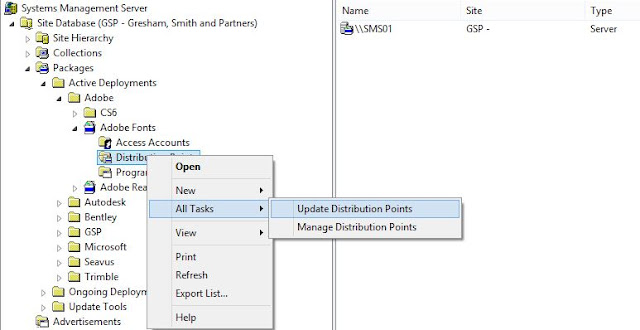As a Charter customer, it's very annoying to be constantly bombarded by telemarketing calls. Charter is relentless. No matter how much you ask them not to call you, they will continue and the reps are very aggressive. They are exempt from the National Do Not Call Registry because there is a business/customer relationship. At one point, I was contacted 16 times within two weeks from their 909-259-0292 number. They do change up the number that appears on the caller ID. Sometimes I have gotten their 404 area code.
Their website now has a privacy page that allows you to opt out of all marketing calls. Go to http://Charter.com. At the bottom, click on Your Privacy Rights.
Once the next screen comes up, click on Privacy Preferences.
Now that you are on this page, fill out all of the fields. You will need your account number. At the bottom, select All of the above. Click submit and you should not receive any further harassing calls from them.