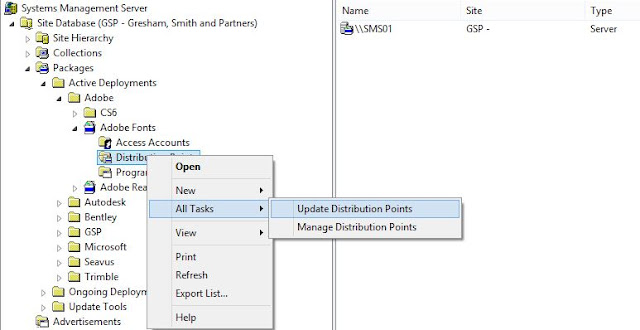Deploying Photoshop Elements is different from the rest of the Adobe CS6 applications. The MSI file cannot be executed independently. The setup.exe file must be run. The setup.ini is the key to distributing the software in either a silent or basic display mode. Inside the ini file, the two parts that are pertinent to an unattended installation are [Launch] and [OEM]. Under [Launch] you can delete all of the CommandLines, except for CommandLine0. These command lines are there for installing different language packs, which you can only install one. I live in the US, so this is the command line I successfully used:
CommandLine0=msiexec /i "Adobe Photoshop Elements 11.msi" TRANSFORMS=1033.mst ELEMENTS_EN_US=1 ORGANIZER_EN_US=1 COUNTRY=244 AgreeToLicense=Yes /qb- /norestart
The second part to populate is the SERIALNUMBER under [OEM]. You will need to enter it with dashes.
The required items are the country, agreement to the license, serial number, and language. Once these are populated in the above listed items, the installation becomes unattended. Here is the full setup.ini file that I edited and has now made the setup.exe unattended.
[Launch]
Count=4
Lang0=0009
Lang1=0007
Lang2=040c
Lang3=0011
Default=0009
EnableLangDlg=NO
CommandLine0=msiexec /i "Adobe Photoshop Elements 11.msi" TRANSFORMS=1033.mst ELEMENTS_EN_US=1 ORGANIZER_EN_US=1 COUNTRY=244 AgreeToLicense=Yes /qb- /norestart
[OEM]
OEM=
SERIALNUMBER=xxxx-xxxx-xxxx-xxxx-xxxx-xxxx
DISABLEOLSFEATURES=1
MANUAL=
REBOOT=No
STARTMENULOCATION=
[en_us]
Title=Adobe Photoshop Elements 11 - Setup
OSErrMsg=Your system does not support the minimum operating system requirement. Installation of Photoshop Elements 11 is supported on Windows XP, Windows Vista, Windows 7 Operating Systems.
AdminUserErrMsg=Please login as an Administrator and then run the installer.
MultipleInstances=Installation is already in progress. Please complete that installation.
BuildIncompletErrMsg=Setup.exe was not able to locate some components required for successful installation of the product. Please retry after making sure the complete set of files is available.
[de_de]
Title=Adobe Photoshop Elements 11 - Setup
OSErrMsg=Ihr System erfüllt nicht die Mindestanforderung für das Betriebssystem. Die Installation von Photoshop Elements 11 wird unter Windows XP, Windows Vista oder Windows 7 unterstützt.
AdminUserErrMsg=Melden Sie sich als Administrator an und führen Sie dann das Installationsprogramm aus.
MultipleInstances=Die Installation wird bereits ausgeführt. Schließen Sie diese Installation ab.
BuildIncompletErrMsg=Die Datei "Setup.exe" konnte einige für die Installation des Produkts erforderliche Komponenten nicht finden. Stellen Sie sicher, dass alle Dateien verfügbar sind und versuchen Sie es erneut.
[fr_fr]
Title=Installation d'Adobe Photoshop Elements 11
OSErrMsg=Votre système ne prend pas en charge la configuration minimale requise. Vous ne pouvez installer Photoshop Elements 11 que sur les systèmes d'exploitation Windows XP, Windows Vista ou Windows 7.
AdminUserErrMsg=Veuillez vous connecter en tant qu'administrateur, puis lancer le programme d'installation.
MultipleInstances=Une installation est déjà en cours. Vous devez terminer cette installation.
BuildIncompletErrMsg=Setup.exe n'a pas pu trouver certains des composants nécessaires à l'installation du produit. Assurez-vous que tous les fichiers sont disponibles, puis réessayez.
[ja_jp]
Title=Adobe Photoshop Elements 11 セットアップ
OSErrMsg=ご使用のシステムは、オペレーティングシステムの最低要件を満たしていません。Photoshop Elements 11 をインストールできるオペレーティングシステムは、Windows XP、Windows Vista または Windows 7 です。
AdminUserErrMsg=管理者としてログインし、インストーラーを実行してください。
MultipleInstances=インストールは既に進行しています。 このインストールを完了させてください。
BuildIncompletErrMsg=Setup.exe で、製品の正常なインストールに必要な一部のコンポーネントを検出できませんでした。ファイル一式が揃っていることを確認し、再度実行してください。
If you live in a different country, thereby needing a different country code, you can obtain it by opening up the Adobe Photoshop Elements 11.msi file in ORCA. The list of countries and associated country codes are under the ComboBox Table. There, you will see the list. The value you are looking for is in the Value (s64) column. For your convenience, here is a list of country codes I extracted from the MSI file:
| Property (s72) |
Order (i2) |
Value (s64) |
Text (L64) |
| COUNTRY |
1 |
3 |
Afghanistan |
| COUNTRY |
2 |
6 |
Albania |
| COUNTRY |
3 |
4 |
Algeria |
| COUNTRY |
4 |
10 |
American Samoa |
| COUNTRY |
5 |
8 |
Andorra |
| COUNTRY |
6 |
9 |
Angola |
| COUNTRY |
7 |
300 |
Anguilla |
| COUNTRY |
8 |
301 |
Antarctica |
| COUNTRY |
9 |
2 |
Antigua and Barbuda |
| COUNTRY |
10 |
11 |
Argentina |
| COUNTRY |
11 |
7 |
Armenia |
| COUNTRY |
12 |
302 |
Aruba |
| COUNTRY |
13 |
303 |
Ascension Island |
| COUNTRY |
14 |
304 |
Ashmore and Cartier Islands |
| COUNTRY |
15 |
12 |
Australia |
| COUNTRY |
16 |
14 |
Austria |
| COUNTRY |
17 |
5 |
Azerbaijan |
| COUNTRY |
18 |
22 |
Bahama, The |
| COUNTRY |
19 |
17 |
Bahrain |
| COUNTRY |
20 |
305 |
Baker Island |
| COUNTRY |
21 |
23 |
Bangladesh |
| COUNTRY |
22 |
18 |
Barbados |
| COUNTRY |
23 |
29 |
Belarus |
| COUNTRY |
24 |
21 |
Belgium |
| COUNTRY |
25 |
24 |
Belize |
| COUNTRY |
26 |
28 |
Benin |
| COUNTRY |
27 |
20 |
Bermuda |
| COUNTRY |
28 |
34 |
Bhutan |
| COUNTRY |
29 |
26 |
Bolivia |
| COUNTRY |
30 |
25 |
Bosnia and Herzegovina |
| COUNTRY |
31 |
19 |
Botswana |
| COUNTRY |
32 |
306 |
Bouvet Island |
| COUNTRY |
33 |
32 |
Brazil |
| COUNTRY |
34 |
114 |
British Indian Ocean Territory |
| COUNTRY |
35 |
37 |
Brunei |
| COUNTRY |
36 |
35 |
Bulgaria |
| COUNTRY |
37 |
245 |
Burkina Faso |
| COUNTRY |
38 |
38 |
Burundi |
| COUNTRY |
39 |
40 |
Cambodia |
| COUNTRY |
40 |
49 |
Cameroon |
| COUNTRY |
41 |
39 |
Canada |
| COUNTRY |
42 |
57 |
Cape Verde |
| COUNTRY |
43 |
307 |
Cayman Islands |
| COUNTRY |
44 |
55 |
Central African Republic |
| COUNTRY |
45 |
41 |
Chad |
| COUNTRY |
46 |
308 |
Channel Islands |
| COUNTRY |
47 |
46 |
Chile |
| COUNTRY |
48 |
45 |
China |
| COUNTRY |
49 |
309 |
Christmas Island |
| COUNTRY |
50 |
310 |
Clipperton Island |
| COUNTRY |
51 |
311 |
Cocos (Keeling) Islands |
| COUNTRY |
52 |
51 |
Colombia |
| COUNTRY |
53 |
50 |
Comoros |
| COUNTRY |
54 |
43 |
Congo |
| COUNTRY |
55 |
44 |
Congo (DRC) |
| COUNTRY |
56 |
312 |
Cook Islands |
| COUNTRY |
57 |
313 |
Coral Sea Islands |
| COUNTRY |
58 |
54 |
Costa Rica |
| COUNTRY |
59 |
119 |
Côte d’Ivoire |
| COUNTRY |
60 |
108 |
Croatia |
| COUNTRY |
61 |
56 |
Cuba |
| COUNTRY |
62 |
59 |
Cyprus |
| COUNTRY |
63 |
75 |
Czech Republic |
| COUNTRY |
64 |
61 |
Denmark |
| COUNTRY |
65 |
314 |
Diego Garcia |
| COUNTRY |
66 |
62 |
Djibouti |
| COUNTRY |
67 |
63 |
Dominica |
| COUNTRY |
68 |
65 |
Dominican Republic |
| COUNTRY |
69 |
7299303 |
East Timor |
| COUNTRY |
70 |
66 |
Ecuador |
| COUNTRY |
71 |
67 |
Egypt |
| COUNTRY |
72 |
72 |
El Salvador |
| COUNTRY |
73 |
69 |
Equatorial Guinea |
| COUNTRY |
74 |
71 |
Eritrea |
| COUNTRY |
75 |
70 |
Estonia |
| COUNTRY |
76 |
73 |
Ethiopia |
| COUNTRY |
77 |
315 |
Falkland Islands (Islas Malvinas) |
| COUNTRY |
78 |
81 |
Faroe Islands |
| COUNTRY |
79 |
78 |
Fiji Islands |
| COUNTRY |
80 |
77 |
Finland |
| COUNTRY |
81 |
84 |
France |
| COUNTRY |
82 |
317 |
French Guiana |
| COUNTRY |
83 |
318 |
French Polynesia |
| COUNTRY |
84 |
319 |
French Southern and Antarctic Lands |
| COUNTRY |
85 |
87 |
Gabon |
| COUNTRY |
86 |
86 |
Gambia, The |
| COUNTRY |
87 |
88 |
Georgia |
| COUNTRY |
88 |
94 |
Germany |
| COUNTRY |
89 |
89 |
Ghana |
| COUNTRY |
90 |
90 |
Gibraltar |
| COUNTRY |
91 |
98 |
Greece |
| COUNTRY |
92 |
93 |
Greenland |
| COUNTRY |
93 |
91 |
Grenada |
| COUNTRY |
94 |
321 |
Guadeloupe |
| COUNTRY |
95 |
322 |
Guam |
| COUNTRY |
96 |
323 |
Guantanamo Bay |
| COUNTRY |
97 |
99 |
Guatemala |
| COUNTRY |
98 |
324 |
Guernsey |
| COUNTRY |
99 |
100 |
Guinea |
| COUNTRY |
100 |
196 |
Guinea-Bissau |
| COUNTRY |
101 |
101 |
Guyana |
| COUNTRY |
102 |
103 |
Haiti |
| COUNTRY |
103 |
325 |
Heard Island and McDonald Islands |
| COUNTRY |
104 |
106 |
Honduras |
| COUNTRY |
105 |
104 |
Hong Kong S.A.R. |
| COUNTRY |
106 |
326 |
Howland Island |
| COUNTRY |
107 |
109 |
Hungary |
| COUNTRY |
108 |
110 |
Iceland |
| COUNTRY |
109 |
113 |
India |
| COUNTRY |
110 |
111 |
Indonesia |
| COUNTRY |
111 |
116 |
Iran |
| COUNTRY |
112 |
121 |
Iraq |
| COUNTRY |
113 |
68 |
Ireland |
| COUNTRY |
114 |
117 |
Israel |
| COUNTRY |
115 |
118 |
Italy |
| COUNTRY |
116 |
124 |
Jamaica |
| COUNTRY |
117 |
125 |
Jan Mayen |
| COUNTRY |
118 |
122 |
Japan |
| COUNTRY |
119 |
327 |
Jarvis Island |
| COUNTRY |
120 |
328 |
Jersey |
| COUNTRY |
121 |
127 |
Johnston Atoll |
| COUNTRY |
122 |
126 |
Jordan |
| COUNTRY |
123 |
137 |
Kazakhstan |
| COUNTRY |
124 |
129 |
Kenya |
| COUNTRY |
125 |
329 |
Kingman Reef |
| COUNTRY |
126 |
133 |
Kiribati |
| COUNTRY |
127 |
134 |
Korea |
| COUNTRY |
128 |
136 |
Kuwait |
| COUNTRY |
129 |
130 |
Kyrgyzstan |
| COUNTRY |
130 |
138 |
Laos |
| COUNTRY |
131 |
140 |
Latvia |
| COUNTRY |
132 |
139 |
Lebanon |
| COUNTRY |
135 |
146 |
Lesotho |
| COUNTRY |
136 |
142 |
Liberia |
| COUNTRY |
137 |
148 |
Libya |
| COUNTRY |
138 |
145 |
Liechtenstein |
| COUNTRY |
139 |
141 |
Lithuania |
| COUNTRY |
140 |
147 |
Luxembourg |
| COUNTRY |
141 |
151 |
Macau S.A.R. |
| COUNTRY |
142 |
19618 |
Macedonia, Former Yugoslav Republic of |
| COUNTRY |
143 |
149 |
Madagascar |
| COUNTRY |
144 |
156 |
Malawi |
| COUNTRY |
145 |
167 |
Malaysia |
| COUNTRY |
146 |
165 |
Maldives |
| COUNTRY |
147 |
157 |
Mali |
| COUNTRY |
148 |
163 |
Malta |
| COUNTRY |
149 |
15126 |
Man, Isle of |
| COUNTRY |
150 |
199 |
Marshall Islands |
| COUNTRY |
151 |
330 |
Martinique |
| COUNTRY |
152 |
162 |
Mauritania |
| COUNTRY |
153 |
160 |
Mauritius |
| COUNTRY |
154 |
331 |
Mayotte |
| COUNTRY |
155 |
166 |
Mexico |
| COUNTRY |
156 |
80 |
Micronesia |
| COUNTRY |
157 |
21242 |
Midway Islands |
| COUNTRY |
158 |
152 |
Moldova |
| COUNTRY |
159 |
158 |
Monaco |
| COUNTRY |
160 |
154 |
Mongolia |
| COUNTRY |
161 |
332 |
Montserrat |
| COUNTRY |
162 |
159 |
Morocco |
| COUNTRY |
163 |
168 |
Mozambique |
| COUNTRY |
164 |
27 |
Myanmar |
| COUNTRY |
165 |
254 |
Namibia |
| COUNTRY |
166 |
180 |
Nauru |
| COUNTRY |
167 |
178 |
Nepal |
| COUNTRY |
168 |
333 |
Netherlands Antilles |
| COUNTRY |
169 |
176 |
Netherlands, The |
| COUNTRY |
170 |
334 |
New Caledonia |
| COUNTRY |
171 |
183 |
New Zealand |
| COUNTRY |
172 |
182 |
Nicaragua |
| COUNTRY |
173 |
173 |
Niger |
| COUNTRY |
174 |
175 |
Nigeria |
| COUNTRY |
175 |
335 |
Niue |
| COUNTRY |
176 |
336 |
Norfolk Island |
| COUNTRY |
177 |
131 |
North Korea |
| COUNTRY |
178 |
337 |
Northern Mariana Islands |
| COUNTRY |
179 |
177 |
Norway |
| COUNTRY |
180 |
164 |
Oman |
| COUNTRY |
181 |
190 |
Pakistan |
| COUNTRY |
182 |
195 |
Palau |
| COUNTRY |
183 |
184 |
Palestinian Authority |
| COUNTRY |
184 |
338 |
Palmyra Atoll |
| COUNTRY |
185 |
192 |
Panama |
| COUNTRY |
186 |
194 |
Papua New Guinea |
| COUNTRY |
187 |
185 |
Paraguay |
| COUNTRY |
188 |
187 |
Peru |
| COUNTRY |
189 |
201 |
Philippines |
| COUNTRY |
190 |
339 |
Pitcairn Islands |
| COUNTRY |
191 |
191 |
Poland |
| COUNTRY |
192 |
193 |
Portugal |
| COUNTRY |
193 |
202 |
Puerto Rico |
| COUNTRY |
194 |
197 |
Qatar |
| COUNTRY |
195 |
198 |
Reunion |
| COUNTRY |
196 |
200 |
Romania |
| COUNTRY |
197 |
340 |
Rota Island |
| COUNTRY |
198 |
203 |
Russia |
| COUNTRY |
199 |
204 |
Rwanda |
| COUNTRY |
200 |
341 |
Saipan |
| COUNTRY |
201 |
259 |
Samoa |
| COUNTRY |
202 |
214 |
San Marino |
| COUNTRY |
203 |
233 |
São Tomé and Príncipe |
| COUNTRY |
204 |
205 |
Saudi Arabia |
| COUNTRY |
205 |
210 |
Senegal |
| COUNTRY |
206 |
269 |
Serbia and Montenegro |
| COUNTRY |
207 |
208 |
Seychelles |
| COUNTRY |
208 |
213 |
Sierra Leone |
| COUNTRY |
209 |
215 |
Singapore |
| COUNTRY |
210 |
143 |
Slovakia |
| COUNTRY |
211 |
212 |
Slovenia |
| COUNTRY |
212 |
30 |
Solomon Islands |
| COUNTRY |
213 |
216 |
Somalia |
| COUNTRY |
214 |
209 |
South Africa |
| COUNTRY |
215 |
342 |
South Georgia and the South Sandwich Islands |
| COUNTRY |
216 |
217 |
Spain |
| COUNTRY |
217 |
42 |
Sri Lanka |
| COUNTRY |
218 |
343 |
St. Helena |
| COUNTRY |
219 |
207 |
St. Kitts and Nevis |
| COUNTRY |
220 |
218 |
St. Lucia |
| COUNTRY |
221 |
206 |
St. Pierre and Miquelon |
| COUNTRY |
222 |
248 |
St. Vincent and the Grenadines |
| COUNTRY |
223 |
219 |
Sudan |
| COUNTRY |
224 |
181 |
Suriname |
| COUNTRY |
225 |
220 |
Svalbard |
| COUNTRY |
226 |
260 |
Swaziland |
| COUNTRY |
227 |
221 |
Sweden |
| COUNTRY |
228 |
223 |
Switzerland |
| COUNTRY |
229 |
222 |
Syria |
| COUNTRY |
230 |
237 |
Taiwan |
| COUNTRY |
231 |
228 |
Tajikistan |
| COUNTRY |
232 |
239 |
Tanzania |
| COUNTRY |
233 |
227 |
Thailand |
| COUNTRY |
234 |
346 |
Tinian Island |
| COUNTRY |
235 |
232 |
Togo |
| COUNTRY |
236 |
347 |
Tokelau |
| COUNTRY |
237 |
231 |
Tonga |
| COUNTRY |
238 |
225 |
Trinidad and Tobago |
| COUNTRY |
239 |
348 |
Tristan da Cunha |
| COUNTRY |
240 |
234 |
Tunisia |
| COUNTRY |
241 |
235 |
Turkey |
| COUNTRY |
242 |
238 |
Turkmenistan |
| COUNTRY |
243 |
349 |
Turks and Caicos Islands |
| COUNTRY |
244 |
236 |
Tuvalu |
| COUNTRY |
245 |
240 |
Uganda |
| COUNTRY |
246 |
241 |
Ukraine |
| COUNTRY |
247 |
224 |
United Arab Emirates |
| COUNTRY |
248 |
242 |
United Kingdom |
| COUNTRY |
249 |
244 |
United States |
| COUNTRY |
250 |
246 |
Uruguay |
| COUNTRY |
251 |
247 |
Uzbekistan |
| COUNTRY |
252 |
174 |
Vanuatu |
| COUNTRY |
253 |
253 |
Vatican City |
| COUNTRY |
254 |
249 |
Venezuela |
| COUNTRY |
255 |
251 |
Vietnam |
| COUNTRY |
256 |
252 |
Virgin Islands |
| COUNTRY |
257 |
351 |
Virgin Islands, British |
| COUNTRY |
258 |
258 |
Wake Island |
| COUNTRY |
259 |
352 |
Wallis and Futuna |
| COUNTRY |
260 |
261 |
Yemen |
| COUNTRY |
261 |
263 |
Zambia |
| COUNTRY |
262 |
264 |
Zimbabwe |